For Devices that Support Screenshots
Step 1 : Understand which devices can take screenshots. Almost every device running Ice Cream Sandwich (4.0) or later can take screenshots. Many earlier versions can as well, but the support varies by device.
Step 2 : Navigate to the screen or image you want to capture. The screenshot function will capture everything that is currently being displayed on your phone, including the buttons on the bottom.
Step 3 : Press the screenshot buttons at the same time. Different devices use different buttons. Hold both of them until you see the Home Screen shrink into a frame. Some phones will make a camera shutter sound. A notification bar will also appear explaining that the screenshot has been taken.
- Samsung Galaxy S2, S3, Note and Express use the Power and Home buttons.
- HTC One uses the Power and Home buttons, or the Power and Volume Down buttons
- Nexus 4 and Kindle Fire use Power and Volume Down buttons.
- Most every device that supports screenshots uses one of these methods.
Step 4 : Open the screenshot. Open the gallery application on your phone. When you take a screenshot, an album named Screenshots will be created automatically. Any screenshot you take will be placed in this album.
- In Android 4.2 and later, the screenshot will appear in your notification bar. You can tap it to open it directly in the Gallery, share it with the Share button, or you can swipe it to dismiss it.
Hope It Helps You All !!!!
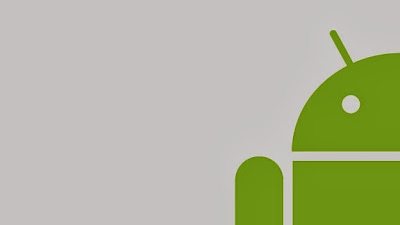




No comments:
Post a Comment